
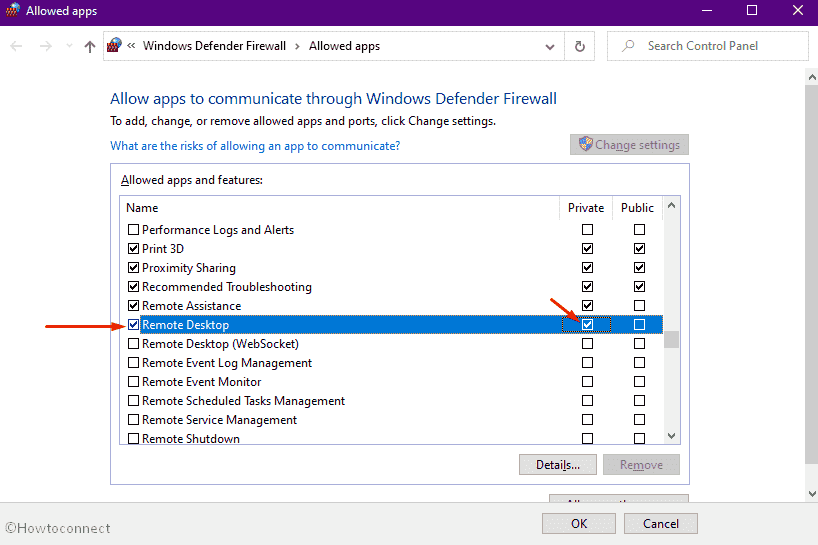
It is called Remote Desktop Services Shadowing. Luckily, Windows-based systems have an awesome built-in feature (as part of Remote Desktop Protocol) that is unfairly ignored or forgotten.

Moreover, these actions are too noisy and leave a lot of garbage on a remote host. on the market to achieve it, but it involves additional actions such as binary delivery, its installation and so on. There is a number of third-party software such as VNC, radmin, TeamViewer, etc. Check out our guide to accessing Remote Desktop over the Internet for more information about that.From time to time in certain situations one needs to have a possibility to view a customer’s user screen to make some proofed screenshots or to get access to an open GUI application window which contains secrets for lateral movement while the legitimate user is connected via RDP and you don’t want to kick them out of the session. If you’re planning to connect to the remote PC over the Internet, you’ll have to do a little extra setup that involves allowing Remote Desktop traffic through your router and forwarding those types of packets to the right PC. RELATED: How to Access Windows Remote Desktop Over the Internet
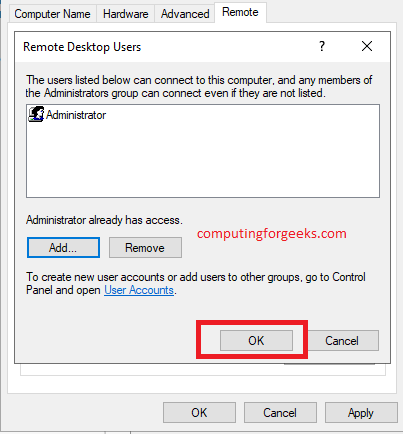
Just type in the name or IP address for the PC to initiate the connection. You can start a remote connection from those computers by clicking Start, typing “remote,” and then choosing the “Remote Desktop Connection” result. Windows automatically creates exceptions in the Windows Firewall to allow remote connection traffic to get through. If you’re planning to connect from other PCs on the same local network, that should be all you have to do. On any version of Windows, you can also click the “Select Users” button to set up specific users that are allowed to make remote connections. When you’re done setting things up, click the “OK” button to have your PC start listening for remote connections. Notice that you have three distinct options in Windows 7-don’t allow remote access, allow connections from any version of Remote Desktop, and allow only connections that run with Network Level Authentication. If you’re using Windows 7 or Vista, things work the same, but are presented in a slightly different way.

If you must allow connections from PCs running Windows XP or earlier, you’ll need to disable this option. Modern versions of Windows all support this level of authentication, so it’s best to leave it enabled. In Windows 8 and 10, the option for only allowing connections from PCs running Remote Desktop with Network Level Authentication is also enabled by default. In the “System Properties” window, on the “Remote” tab, select the “Allow remote connections to this computer” option.


 0 kommentar(er)
0 kommentar(er)
